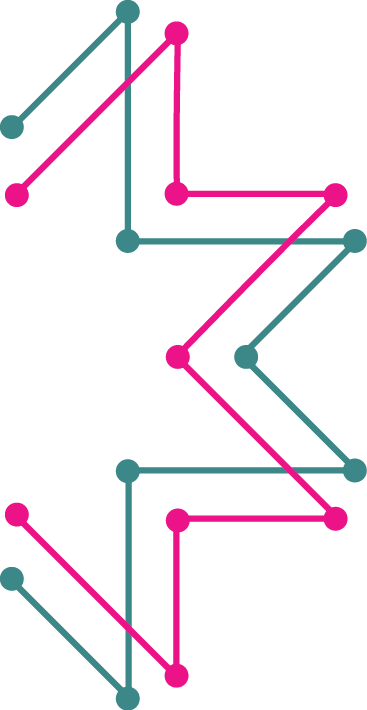MakeCode is the drag-and-drop programming interface we use for programming the Circuit Playground Express. Find out more about MakeCode with Circuit Playground Express from Adafruit Microsoft MakeCode for Adafruit is a web-based code editor for physical computing. It provides a block editor, similar to Scratch or Code.org, and also a JavaScript editor for more advanced users. Try it now at https://makecode.adafruit.com/ ! Find tutorials on the front page of MakeCode
programming
The Hummingbird LEDs and motors are output devices. Scripts in Scratch send commands to these devices to make something happen. The Hummingbird sensors, on the other hand, are input devices. They send information to the Scratch program. The Scratch program can use this information to make a decision or control a light or a motor. Find the most up-to-date information you need for using the Hummingbird Kit on their website All of the sensors are attached to the Hummingbird in the same way. A sensor can be attached to any one of the four ports labeled “SENSORS.” Each sensor has a red wire, a black wire, and a yellow wire. The red wire should be connected to ‘+,’ the black […]
It is very important to save your work often! Otherwise, you might lose something important. To save a new project in Scratch, click on File and then Save as (Save Project for Chromebooks using ScratchX). Give your project a name and then click Save. Once your project has a name, you can save it by going to File and then Save. DO NOT name your Scratch file HummingbirdStart. This will overwrite the blank file that should appear when you open Scratch from the Birdbrain Robot Server. See https://www.birdbraintechnologies.com/hummingbirdduo/scratch/program/#saving for up to-date instructions on the Birdbrain Technologies website.
For up to date resources on programing the Hummingbird with Scratch, visit the Birdbrain Technologies website https://www.birdbraintechnologies.com/hummingbirdduo/scratch/program/#program