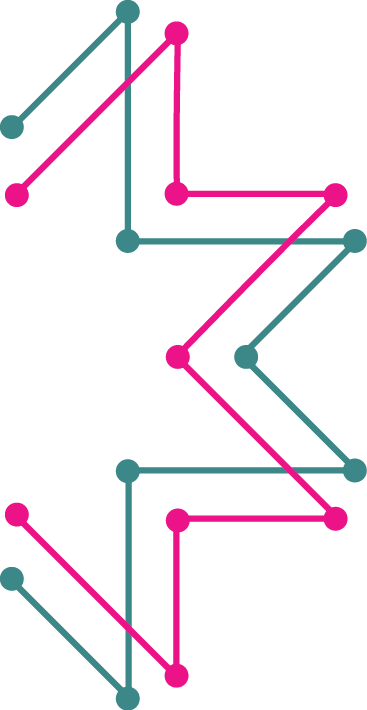Find a copy of the family guide, or get help with your robotics and e-textiles kits
Family Guides
Download a copy of the workshop family guide (PDF)


Tech Help!
Find help with e-textiles or robotics workshops

E-textile Sewing tips
Need to troubleshoot your sewn circuits? Find some solutions to common issues here. Many of the guides you’ll find online refer the Lilypad E-textiles kit, but the concepts are the same for any sewable microcontroller, like the Circuit Playground Express. Reversed Polarity See Sparkfun’s guide to troubleshooting e-textiles Short Circuits Sew Electric has many helpful […]

What is the Circuit Playground Express?
Circuit Playground is the name of the little round electronic circuit board that you are going to use as a tool to investigate and explore programming & electronics. Think of it as like a Swiss Army Knife or multi-tool for learning electronics as an art form! It is an all-in-one board so you can jump […]

What is MakeCode?
MakeCode is the drag-and-drop programming interface we use for programming the Circuit Playground Express. Find out more about MakeCode with Circuit Playground Express from Adafruit Microsoft MakeCode for Adafruit is a web-based code editor for physical computing. It provides a block editor, similar to Scratch or Code.org, and also a JavaScript editor for more advanced users. Try it […]

Troubleshooting with Scratch
If you’re having trouble with the Hummingbird kit, check out some of these suggestions or visit the Birdbrain Technologies website for more information. Getting started Connect the Hummingbird to the computer with the USB cord Open BirdBrain Robot Server If the screen says Hummingbird Duo Connected, click on the Open Scratch button. If Hummingbird Duo is […]

Sensors (Inputs) and Outputs
The Hummingbird LEDs and motors are output devices. Scripts in Scratch send commands to these devices to make something happen. The Hummingbird sensors, on the other hand, are input devices. They send information to the Scratch program. The Scratch program can use this information to make a decision or control a light or a motor. […]

Saving in Scratch
It is very important to save your work often! Otherwise, you might lose something important. To save a new project in Scratch, click on File and then Save as (Save Project for Chromebooks using ScratchX). Give your project a name and then click Save. Once your project has a name, you can save it by going to File and then Save. DO NOT name […]

Hummingbird Blocks
For up to date resources on programing the Hummingbird with Scratch, visit the Birdbrain Technologies website https://www.birdbraintechnologies.com/hummingbirdduo/scratch/program/#program